App Management¶
This article discusses the main features that allow you to manage your AI Agents at a high level. These include Importing, Exporting, and Deleting agents, as well as viewing change logs.
To learn more about Variables and how to use them, see Using Bot Variables.
Importing and Exporting an AI Agent¶
Kore.ai allows you to export and import agent tasks and associated configurations into another agent. This feature helps you in the migration of agent definitions, cloning of agents, or maintaining a periodic backup of agent definitions.
This feature is particularly helpful to test various versions of your agent at different stages of the development process before it is released for end users. The articles in this section help you understand how the Export and Import features work and how to perform them.
Note
Post v8.0 release, the enableNegativePatterns flag will be included in ‘NLP Settings’ under ‘NLP Data’ in the exported and imported agent definitions. This flag is used to check if the Negative Patterns are enabled/disabled in the agent.
Prior to this patch, this flag was part of ‘NLP Settings’ under ‘NLP Data’ in the imported agent definitions and ‘Bot Setting’ under ‘Setting’ in the exported agent definitions. This change is aimed at streamlining the functionality and might result in the failure to the incremental import of an agent from an export file generated before v8.0.
Importing an AI Agent¶
You can import tasks and configurations of a specific agent into a new or existing agent using one of these import types:
-
Full import: Replaces the existing agent with the imported configurations. Any additional configurations in the target agent that are not present in the import definition will be deleted. An exception to this rule is the webhook channel, which will be retained even if not present in the import agent definition.
Note
We strongly recommend you exercise caution and take a backup of the target agent before importing using this option.
-
Incremental import: Upgrades the current agent with the configurations available in the import file. Any additional configurations available in the target or imported agent are retained. You can select specific agent components to import from the agent tasks, NLP data, and agent settings. Refer to the Bot Items in the Incremental Import table at the end of the article to learn how the imported agent items replace the target agent’s items in incremental import.
Before you Begin The config.json file consists of variables that need values for the target agent. Share the file with the relevant developers or enter suitable values yourself for the variables before importing the agent definition into a new AI Agent.
Steps in Importing to an Existing AI Agent¶
To import an AI Agent, follow these steps:
- Open the agent you want to import.
- Select the Deploy tab from the left menu.
- Select Import & Export under DEPLOY MANAGEMENT.
- On the Import & Export page, select the Import tab.
-
You can choose one of the below import options:
-
Import by uploading individual JSON files:
- Choose the JSON Files radio button.
- Click the Choose File buttons next to the App Definition File field and App Config File fields, and upload the appDefinition.json and config.json files, respectively.
- Optionally, upload the custom script file from the imported agent, if any. The file size is limited to 500kb.
-
Import by uploading a ZIP file:
- Choose the Zip File radio button.
- Through the Choose File button, browse and import the Zip file. This option allows you to import an app by directly importing the zip file created at the time of Export without having to unzip it.
-
-
Select one of these import options: Full Import or Incremental Import. You will get a warning to back up your agent before performing the import.
-
If you select Full import, the agent definition in the in-development copy will be overwritten with the definition in the import file.
- If the agent contains one or more additional tasks or languages that are not present in the import definition, these tasks will be marked as deleted and removed when the agent is published.
-
For Generative AI and LLM features, Full import:
- Deletes existing models and prompts in the target app.
- Overwrites with models, prompts, and GenAI features from the import file.
- Retains model configurations if a model exists in both source and target
- Replaces all feature mappings, custom instructions, guardrails, and DialogGPT.
- Preserve existing integrations.
- Import XO-GPT integration as-is.
- Enable imported features with warnings.
- Handle Azure Open AI by Kore.ai integration based on token status.
-
If you select Incremental import, you can choose which components to import.
- Flows: Here you can select the flows to be imported.
-
Automation Tasks: Here, you can select to import Tasks only (with or without comments), Dialog tasks, Digital Forms, Small Talk, or FAQs.
Note
If you want to import one or more Automation Tasks, also select the NLP Data settings, as they are linked. For example, the utterances assigned to dialog tasks are not imported if you don’t select the NLP Data settings, causing problems in identifying the dialog properly.
-
NLP Data: Here you can import Synonyms, Concepts, Traits, Rules, Utterances, Patterns, and Standard Responses. ML Utterances and Patterns can either be Appended or Replaced.
- Append can be used when the utterances in the file should be imported into the agent, and any additional utterances in the agent should be retained (this is the default behavior).
-
Replace can be used when the utterances in the file should be imported into the agent. Any additional utterances will be removed.
If you are also importing Tasks, the additional utterances related to tasks being imported will be removed.
-
The imported Traits, Synonyms, and Concepts will replace those in the target agent. Rules can be imported along with their tagged dialog tasks.
-
Settings: App Settings, App Variables, Voice Call Properties, Generative AI and LLM. The Generative AI and LLM setting includes:
- Integrations
- Prompts and Requests Library
- Feature Mappings
- Guardrails
- DialogGPT (Conversation Types and Configurations)
-
Custom Dashboards: This is useful in case you have created custom dashboards under the Analyze section and want to import them to the new agent as well.
-
Agent AI Dashboards: Here you can select the Agent coaching rules, Checklists, and their configurations.
-
On the confirmation dialog that opens, click Backup to download the existing agent configuration.
Note
While backing up is an optional choice, we strongly recommend you do so, especially when choosing Full Import, as you cannot recover the configurations after the imported agent replaces them.
-
Click Proceed to start the import.
-
After the import is completed, a success message appears. Click Done.
Note
App import would fail if the agent has been restored but not published after the restore.
Creating an New AI Agent Using the Import Option¶
To import an AI Agent while creating it, follow these steps:
-
On the landing page, click New App. Select Import App from the popup menu.
-
The Get Started screen appears. Select Automation AI by clicking the Try now button on the tile.
-
Enter an App Name. Optionally, set an app icon.
-
You can choose one of the below import options:
-
Import by uploading individual JSON files:
- Choose the JSON Files radio button.
- Click the Choose File buttons next to the Bot Definition File field and Bot Config File field, and upload the appDefinition.json and config.json files respectively.
- Optionally, upload the custom script file from the imported agent if any. The file size is limited to 500kb.
-
Import by uploading ZIP file:
- Choose the Zip File radio button.
- Through the Choose File button, browse and import the Zip file. Using this option you can import an app by directly importing the zip file created at the time of Export, without having to unzip.
-
-
Click Create App when ready.
Components in the Incremental Import¶
| COMPONENT | DESCRIPTION |
| Tasks with the same Reference ID | Imported tasks replace the tasks in the target agent, and their status changes to Configured, regardless of their current status (including Suspended and Rejected tasks). |
| Tasks in the source agent with a different Reference ID | These tasks are created in the target agent with the same Reference ID. |
| Tasks in the target agent with a different Reference ID | These tasks stay intact. |
| Utterances, Patterns, and Task-level Synonyms | Imported utterances, patterns, and task-level synonyms replace the ones in the target agent and apply them to the imported tasks. Published models in the target agent stay intact. |
| App Synonyms and Standard Responses | Existing agent synonyms, and standard responses in the target agent are replaced with the imported ones. |
| Synonyms, Concepts, and Traits | They are imported from the source agent along with all their underlying terms and replace the ones in the target agent. |
| Rules | Rules will be imported only if their tagged dialog tasks are imported. Note: On-Prem customers can import the NLP components (Synonyms, Concepts, Rules, Traits) from a source agent of a higher version to a target agent of a lower version by checking the NLP Settings checkbox. However, Rules won’t import unless the tagged dialog tasks are also imported. |
| Generative AI and LLM |
– Keeps existing prompts, only adds new ones. – Replaces all feature mappings, custom instructions, Guardrail, and DailogGPT. – Preserve existing integrations. – Import XO-GPT integration as-is. – Enable imported features with warnings. – Handle "Azure Open AI by Kore.ai" integration based on token status. |
Exporting an AI Agent¶
You can export an agent’s definition and configuration using the Export option.
Note
Forward Compatibility is NOT SUPPORTED. That is, Export from a lower (not an end-of-life) version to a higher supported version is allowed for all the agents. However, an agent export from a higher environment and import to an environment running a lower version or lower patch is not supported.
When you export an agent, it downloads a zipped file with the following parameters:
- appDefinition.json: Includes metadata, tasks, agent and task-level synonyms, utterances, patterns, knowledge graph, standard responses, flows, and IDPs. You can select specific items to export from tasks, NLP data – NLP settings, utterances, standard responses – and Settings – agent settings, variables, IVR settings- while exporting the agent.
- config.json: Includes App settings, App variables, and IVR settings.
- Icon.png: Includes the agent icon.
- <Custom ScriptFile Name.js> (if available): Includes a script file with JavaScript functions. When you upload this file, you can access the functions in the file from anywhere in the agent.
Note
The agent and its components are given unique Reference IDs during export. These IDs help the platform to identify matching tasks in the target agent and update them.
Export Modes¶
You can export agents in two modes: Published and Latest Version. Depending on the mode that is selected, the corresponding versions of the tasks are exported. You can select specific components to export from the tasks, NLP data, and agent settings in both modes. Further individual Tasks can also be selected.
Published Mode¶
When you export a agent in the Published mode, only the published versions of the tasks are exported, regardless of any other existing versions. For example, if an agent consists of a published version of a task and also version in Upgrade in Progress, only the published version gets exported. Refer to the table below to understand which versions of the tasks are exported in the Published mode:
| Task | Status |
| In Progress | Not exported If a task is in progress for development, it isn’t exported in the Published mode. |
| Configured | Not exported If the task configuration is complete but not published for use, it doesn’t get exported in the Published mode. |
| Published | Exported All published tasks get exported |
| Upgrade in Progress | Not exported Task upgrade configurations that are in progress do not get exported. Only the published configurations get exported. |
| Rejected | Not exported Task configurations rejected by admins do not get exported. |
| Suspended | Not exported Suspended tasks do not get exported. |
Note
In Dialog tasks, only the nodes in the Published status get exported.
Latest Version¶
When you export an AI Agent in the Latest mode, the latest versions of the tasks get exported, regardless of their publishing status. For example, if an agent consists of a published version of a task and also the version in Upgrade in Progress, the Upgrade in Progress version gets exported, whereas if it just has a Configured version, the configured version is exported. Refer to the table below to understand which versions of the tasks are exported in the Latest mode:
| Task | Status |
| In Progress | Exported if it is the only available version Not Exported if a later version exists |
| Configured | Exported if it is the only available version Not Exported if a later version exists |
| Published | Exported if it is the only available version Not Exported if a later version exists |
| Upgrade in Progress | Exported regardless of any other task version in the agent |
| Rejected | Not exported Task configurations rejected by admins do not get exported |
| Suspended | Not exported Suspended tasks do not get exported |
Steps in Exporting an AI Agent¶
- Open the agent you want to export.
- Select the Deploy tab from the left menu.
- Select Import & Export under DEPLOY MANAGEMENT.
- On the Import & Export page, select the Export tab.
- In the Export tab, select either Published or Latest Version exporting mode.
-
By default, all the components are selected for export. Deselect the items that you do not want to export.
-
For Automation Tasks, you can further choose to export only selected tasks. By default All Tasks are selected.
Note
If you want to export one or more Bot Tasks, also select the NLP Data settings, as they are linked. For example, the utterances assigned to dialog tasks are not exported if you don’t select the NLP Data settings, causing problems in identifying the dialog properly.
-
You can also choose to Include dependent tasks or not for export. The existence of these will be checked before import and the import will fail if the dependent tasks are missing. These dependent tasks include the following:
- Linked Dialogs i.e. dialog nodes present in the definition of another dialog;
- Dialogs linked in defining ‘Behavior on Exceeding Retries’ for IVR Properties of any node of the dialog;
- Dialog linked as part of sub-intent / interruption settings;
-
Any other scenario where a dialog execution could fail if a dependent task is not included;
-
Click Export. The export happens in the background and the Download button gets activated after it is complete. Click Download to download the file to your local computer.
Exported App Components¶
When you export an agent, the following components get exported, depending on your Latest or Published Mode selection:
| Flows | |
| Start Flows |
|
| Exis Flows |
|
| Automation Tasks | |
| Alert Tasks, Dialog Task, Digital Forms, FAQs, Small Talks |
|
| Natural Language | |
| NL Model | The Advanced NLP Settings and Ignore words and Field memory. The Advanced NLP Settings ( Natural Language > Advanced Settings) include the following:
|
| Utterances | All the utterances of all the enabled languages |
| Standard Responses | All the standard responses of the agent in all enabled languages |
| Settings | |
| App Settings | The following information from the App Settings page:
|
| App Variables | All the global and content variables present in the agent, along with their values. |
| Voice Call Properties | Configurations of all voice channels. |
| Generative AI and LLM |
|
| Custom Dashboard | |
| Agent AI Dashboard | |
| Agent Coaching |
|
| Agent Playbook |
|
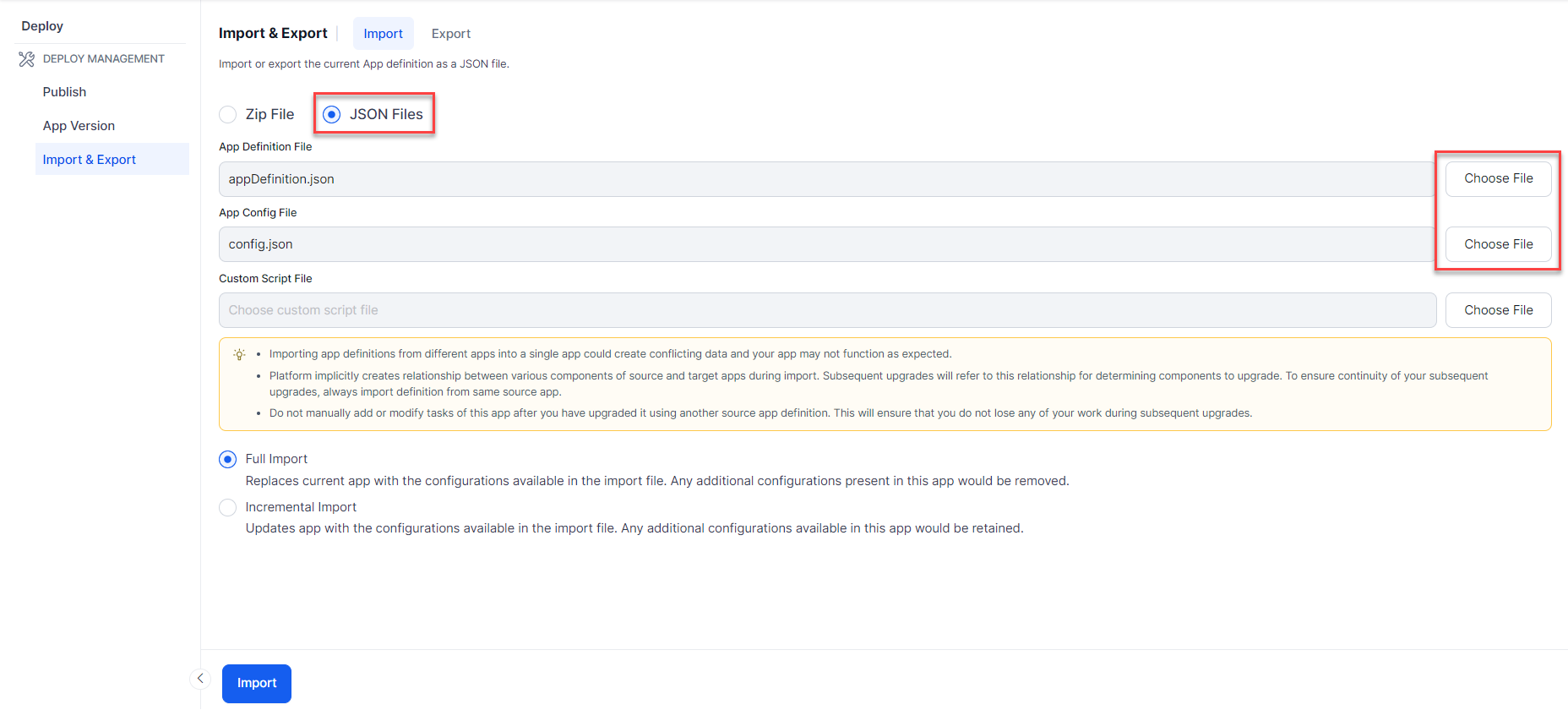
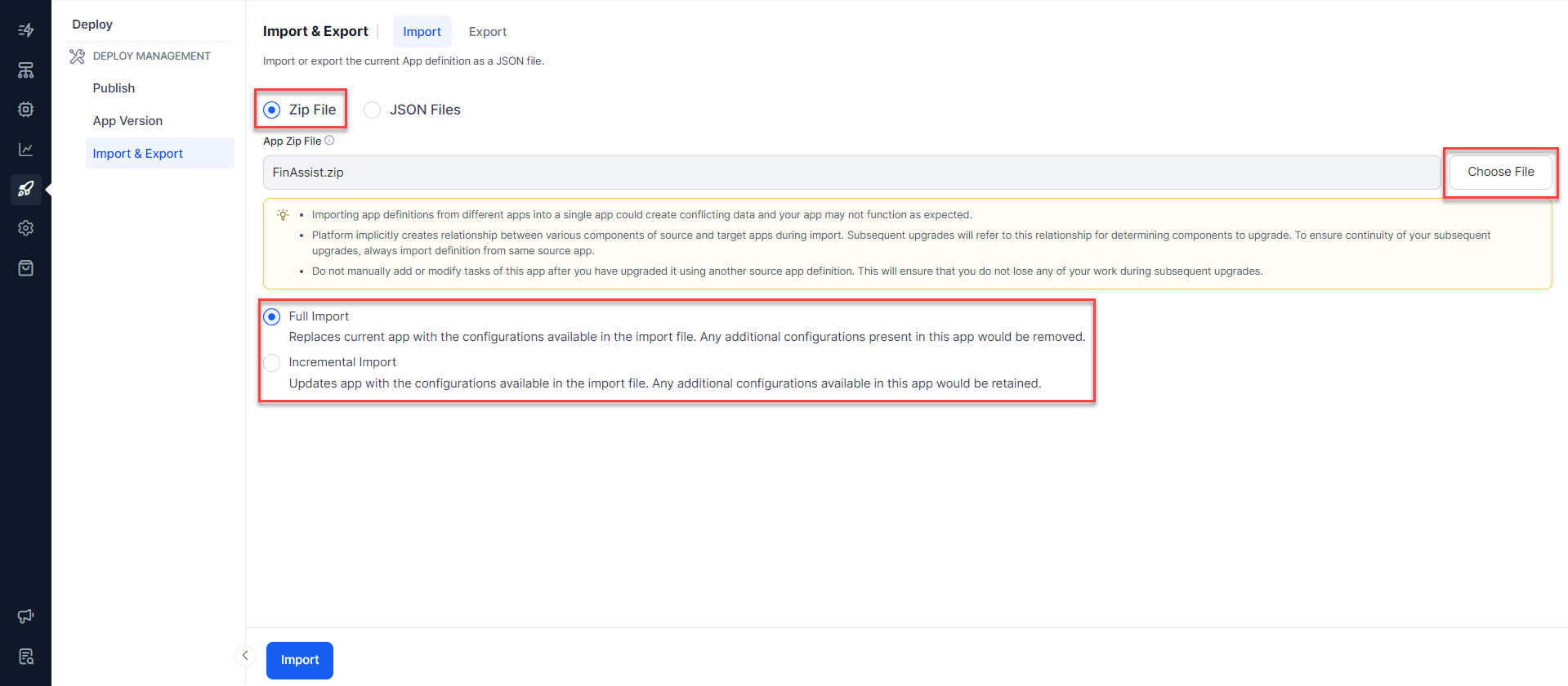
.png)
.png)
.png)
-new.png)
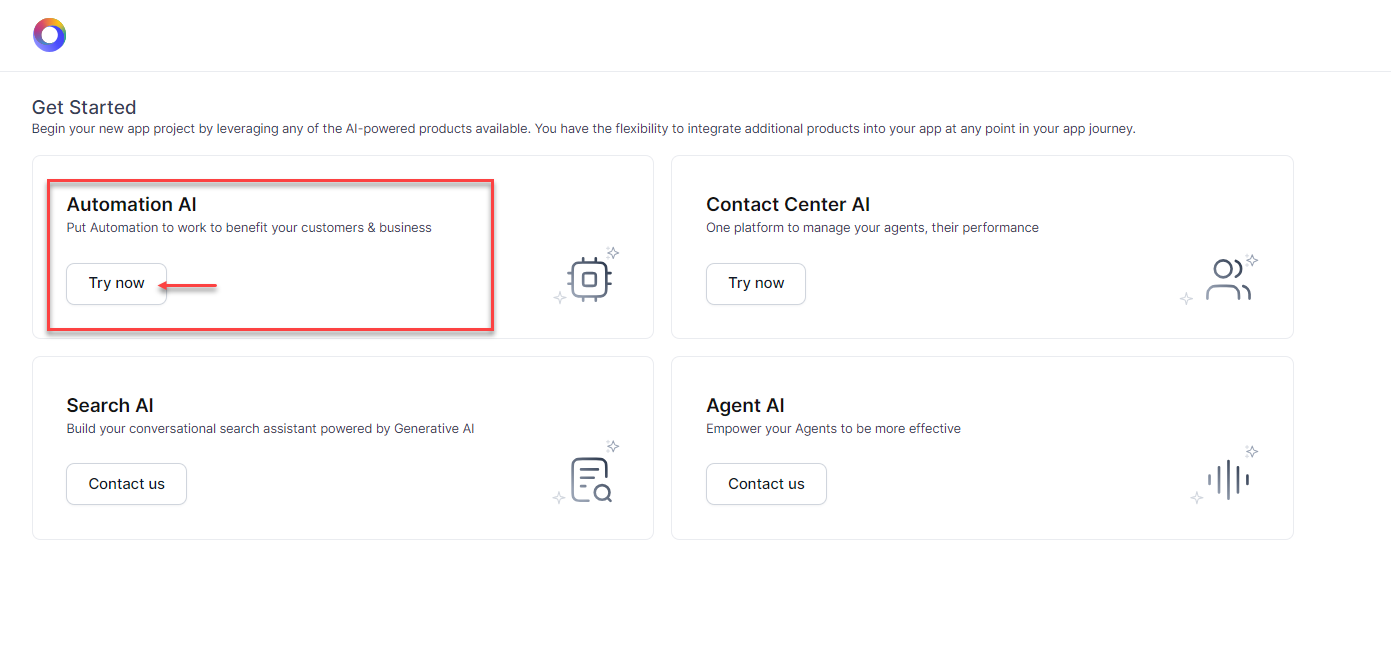
.png)
.png)
.png)