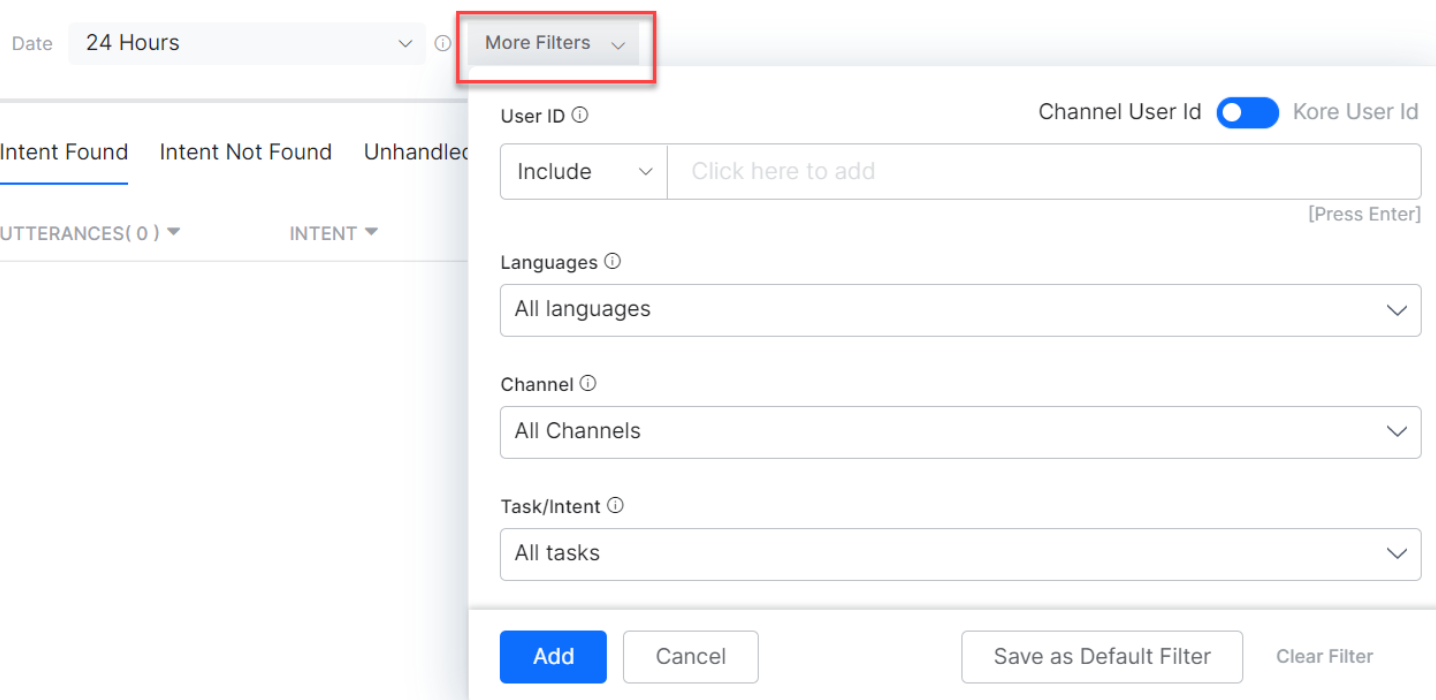Dashboard Filters¶
The dashboard filters are used to filter and view the analytics data for virtual assistants (VAs) on the following dashboards in the ANALYTICS section based on the user’s selection(s):
- Summary Dashboard
- Conversations Dashboard
- Users Dashboard
- Performance Dashboard
- NLP Insights
- Conversation Insights
- Conversations History
- Conversation Flows
- Task Execution Logs
- Feedback Dashboard
To understand the filter criteria availability on different dashboards, see the Filter Criteria Matrix.
Note
By default, the VA dashboard displays data for the past 24 hours.
Filter Criteria Descriptions¶
The following table describes all the filter criteria available on the Kore.ai XO platform:
| FILTER | DESCRIPTION |
| Date | Select a specific period to display all the conversations that occurred during the period. The date format is MM-DD-YYYY. The following filter criteria are available for the date filter:
|
| Conversation Type | The data on the relevant dashboard is displayed based on the interactive or non-interactive conversation type. Learn more.
The Developer Interactions are not included in the Conversation Type filter. |
| Conversation Status | The dashboard data is displayed based on the following conversation statuses:
|
| UserID | The UserID of the end-user related to the conversation. The following filter options are available:
|
| Languages | If it is a multi-lingual VA, you can select specific languages to filter the conversations that occurred in those languages. The page shows the conversations that occurred in all enabled languages by default.
This criterion is not available for the Performance tab of NLP Insights. |
| Channels | When the VA is published in multiple channels, select this filter to view the data for various channels enabled for the VA.
The conversations that occurred in all enabled channels are displayed by default. |
| Task/Intent | Select specific tasks or intents to filter the conversation related to those tasks or intents. The page shows the conversations related to all tasks or intents by default.
This criterion is not available for the Intent Not Found tab of NLP Insights. |
| Utterance Type | Select the Trained option to filter the conversations that only contain trained utterances to the VA.
To view the conversations that contain untrained utterances, click Not Trained. By default, this filter shows the conversations’ data related to both Trained and Not Trained utterances. This criterion is available only for the Intent Found tab of NLP Insights. |
| Utterance Status | The dashboard data is filtered based on the utterance status, Reviewed or Yet to be Reviewed. |
| Intent Type | The dashboard data is filtered based on the conversation skill – Dialog Tasks, FAQs, or Small Talks. |
| Dialog Tasks | The dashboard data is filtered based on the selection of available Dialog Tasks in the Dialog Tasks drop-down. |
| Ambiguous | Select the Show Ambiguous option to filter the conversations that identify multiple tasks or intents and the user is asked to choose from the presented options.
This criterion is available only for the Intent Not Found tab of NLP Insights. |
| Developer Interactions | Select ‘Include Developer Interactions’, to include developer interactions in the results. By default, the developer interactions aren’t included.
Developers include both the VA owners and shared developers. |
| Custom Tags | Select the specific custom tags to filter the records based on the meta-information, session data, and filter criteria. You can add these tags at three levels:
|
Note
To see the filter criteria from UserID till Custom Tags listed in the preceding table, click the More Filters drop-down.
Filter Criteria Matrix¶
The following matrix shows the availability of filter criteria on different dashboards and their default values:
| FILTER TYPE | OVERVIEW
DASHBOARD |
CONVERSATION
DASHBOARD |
USERS
DASHBOARD |
PERFORMANCE
DASHBOARD |
CONVERSATIONS HISTORY DASHBOARD | NLP INSIGHTS | CONVERSATIONAL INSIGHTS | DEFAULT
VALUE |
| Date Period | ✔ | ✔ | ✔ | ✔ | ✔ | ✔ | ✔ | 24 Hours |
| Conversation Type | ✔ | ✔ | ✔ | ✔ | ✔ | ✔ | ✔ | Interactive |
| Conversation Status | ✔ | ✔ | ✔ | ✔ | ✔ | ✔ | ✔ | Closed |
| Channels | ✔ | ✔ | ✔ | ✔ | ✔ | ✔ | ✔ | ALL |
| Custom Tags | ✔ | ✔ | ✔ | ✔ | ✔ | ✔ | ✔ | None |
| Language | ✔ | ✔ | ✔ | ✔ | ✔ | ✔ | ✔ | ALL |
| UserID | X | X | X | X | X | ✔ | X | None |
| Task / Intent | X | X | X | X | X | ✔ | ✔ | None |
| Utterance Type | X | X | X | X | X | ✔ | X | Both |
| Developer Interactions | X | X | X | X | X | ✔ | X | Checked |
| Utterance Status | X | X | X | X | X | X | ✔ | Both |
| Intent Type | X | X | X | X | X | X | ✔ | Dialog Tasks |