By AI Agent Metric¶
The By AI Agent metric lets supervisors configure AI-driven evaluation metrics that intelligently assess multiple aspects of a conversation using agents hosted on the Agent Platform. This metric type introduces a two-level structure, a parent metric that contains multiple sub-metrics, each with its own evaluation question, weight, and adherence logic.
With this setup, a single agentic evaluation call can analyze several aspects of a conversation, returning structured responses and justifications for each sub-metric.
When to Use By AI Agent Metric¶
Use this metric type for evaluation scenarios that require:
-
Multi-Dimensional Assessments: Evaluate several facets (sub-metrics) under one parent metric.
-
Autonomous AI Analysis: Leverage AI agents to interpret, reason, and assess interactions using contextual understanding.
-
Weighted Evaluations: Assign different weight to sub-metrics to prioritize specific aspects.
-
Efficient Execution: Reduce redundant API calls by evaluating multiple sub-metrics within one agentic request.
-
Seamless Configuration: Select agentic apps directly from the same workspace without entering endpoint URLs.
Prerequisites¶
Ensure the following before creating a By AI Agent metric:
-
You have access to Quality AI and Agent Platform.
-
The same workspace is available across both platforms.
-
You have access permissions to view and deploy agentic apps.
-
The By AI Agent Metric feature is enabled for your workspace account.
-
You have configured at least one agentic app on the Agent Platform with the required response structure.
-
If your workspace has no configured agentic app, the Agent App dropdown shows no options during metric configuration.
-
If the agentic app's response structure does not match the required contract, the Test Connection fails, and blocks you from proceeding with metric configuration.
-
Configure By AI Agent Metric¶
Step 1: Navigate to Metric Configuration¶
-
Navigate to Quality AI > Configure > Evaluation Forms> Evaluation Metrics.
-
Click + New Evaluation Metric.
-
From the Evaluation Metrics Measurement Type dropdown, select By AI Agent.

Step 2: Create the Parent Metric¶
-
Enter a descriptive Name for the future reference of this metric. For example, compliance disclosure.
-
Select the Language from the dropdown for the AI agent's evaluation process.

Step 3: Select the Agentic App¶
-
In the Agent App dropdown, choose from the list of agentic apps available in the same workspace.
-
Choose the Environment you want to use (for example, Draft, Version 1, Version 2).
Step 4: Test Connection and Fetch Sub-Metrics¶
-
Select the app and environment.
-
Select Test Connection.
-
The system sends a test call to the selected app and retrieves the available sub-metrics for configuration.
-
The retrieved sub-metrics appear under the parent metric with editable fields for customization.

Step 5: Configure Sub-Metrics¶
After a successful connection, the system displays all sub-metrics provided by the agentic app along with their reference names.
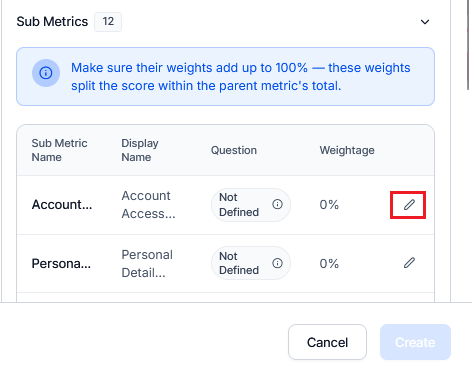
You can configure each sub-metric individually by selecting Edit next to the Weightage column. This opens a full-screen configuration panel where you can define the following:
| Field | Description |
|---|---|
| Display Name | Label for the sub-metric |
| Question | The evaluation question for this sub-metric |
| Positive Weightage | Assign the positive weight when the criterion is met |
| Negative Weightage | Assign the negative weight when the criterion is not met |
| Fatal Error | Toggle this key if failing this sub-metric must mark the entire interaction as a critical failure |
When you configure all the details, select Create to save the sub-metric for AI Agent evaluation.
Setting up Response Format¶
-
Navigate to your AI Agent configuration in the Agent Platform.
-
Locate the Description field.
-
Enter the response format specification as shown in the template below.
Use Case Example: UDAP Compliance¶
For financial services compliance (UDAP), a single parent metric can evaluate multiple aspects:
-
Fee Disclosure (Weight - 25%): Verifies that all fees are clearly explained.
-
Interest Rate Accuracy (Weight - 30%): Ensures correct rate information.
-
Benefit Explanation (Weight - 20%): Confirms benefits are thoroughly described.
-
Exclusion Details (Weight - 15%): Validates that exclusions properly are mentioned.
-
Terms Clarity (Weight - 10%): Assesses overall clarity of terms.
Each sub-metric is evaluated independently with a single API call, providing detailed justifications for each aspect.
Evaluation Flow¶
At runtime, the evaluation process includes the following actions:
-
Only one agentic call is made per parent metric.
-
The agent analyzes the conversation and returns structured results for all sub-metrics in a single response.
-
Each sub-metric’s adherence, justification, and metadata are automatically extracted and displayed under its parent metric.
Response Format for Sub-Metrics¶
The Agent Platform must return responses in the following JSON format to ensure Quality AI can process and display sub-metric results correctly.
Expected Response Format¶
{
"botId": "string",
"accountId": "string",
"conversationId": "string",
"agentEvaluation": [
{
"PARENTMETRIC_ID_VALUE": {
"subMetrics": [
{
"subMetricId": "string",
"subMetricName": "string",
"justification": "string",
"messageIds": ["array"],
"timestamps": ["array"],
"source": "agent | customer",
"isQualified": "YES | NO | NA",
"failureReason": "string"
}
]
}
}
]
}
Sample Response from Agent Platform¶
{
"botId": "bot_001",
"accountId": "account_001",
"conversationId": "conv_001",
"agentEvaluation": [
{
"eval_001": {
"subMetrics": [
{
"subMetricId": "sm_001",
"subMetricName": "Loan Inquiry Identification",
"justification": "Agent correctly identified the customer's loan-related query.",
"messageIds": ["msg_001"],
"timestamps": ["2025-10-17T10:00:00Z"],
"source": "agent",
"isQualified": "YES",
"failureReason": ""
},
{
"subMetricId": "sm_002",
"subMetricName": "Loan Eligibility Explanation",
"justification": "Agent provided some loan eligibility information.",
"messageIds": ["msg_002", "msg_004"],
"timestamps": ["2025-10-17T10:00:10Z", "2025-10-17T10:00:35Z"],
"source": "agent",
"isQualified": "YES",
"failureReason": ""
},
{
"subMetricId": "sm_003",
"subMetricName": "Repayment Plan Guidance",
"justification": "Agent provided the available service range.",
"messageIds": ["msg_006"],
"timestamps": ["2025-10-17T10:00:55Z"],
"source": "agent",
"isQualified": "YES",
"failureReason": ""
}
]
}
}
]
}
